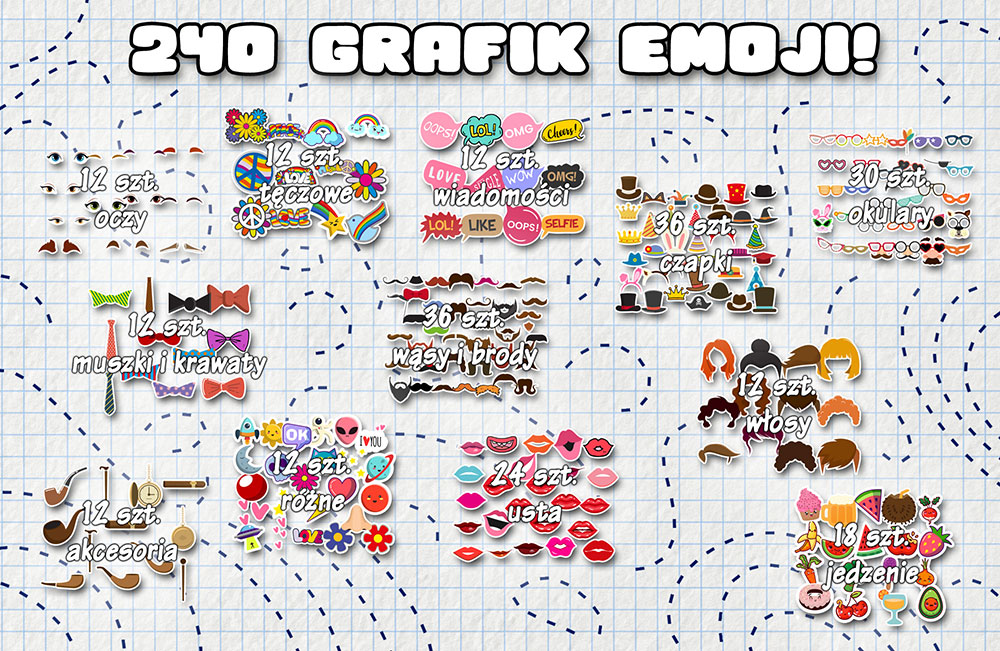
Download 12 packs of emoji graphics (stickers).
Files are available to all our customers – as usual in the >> file zone <<.
All photo booths purchased from SMOVE after mid-September 2017 come with built-in functionality for "drawing on photos with your finger and adding emojis" (available from DSLR Remote Pro v3.11.4). If you're unsure which version you have or how to perform an update – feel free to contact us.

Each pack includes:



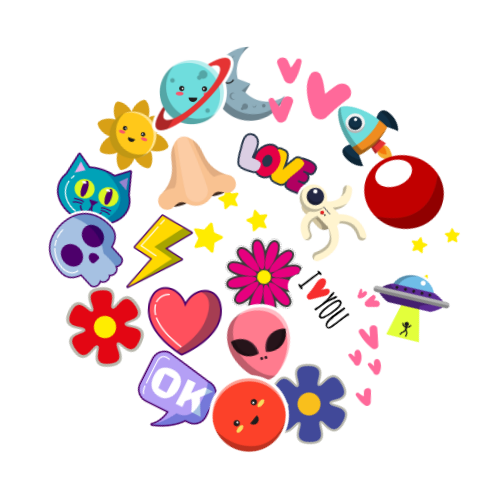
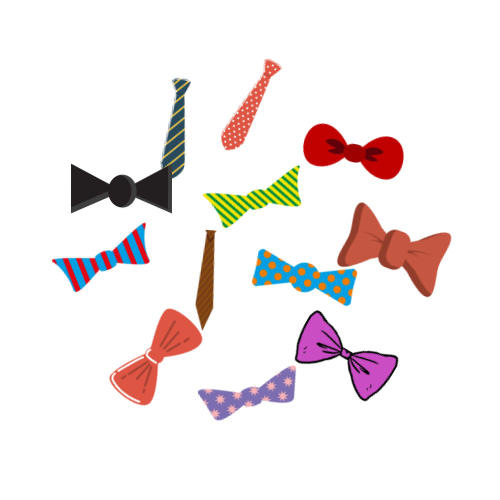
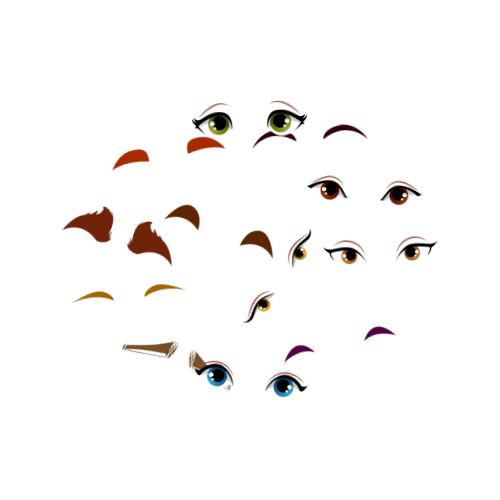


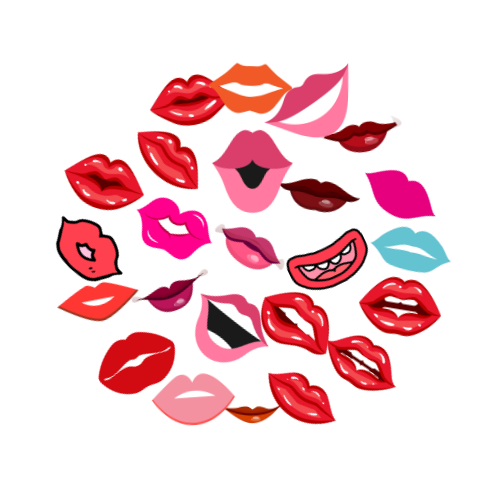
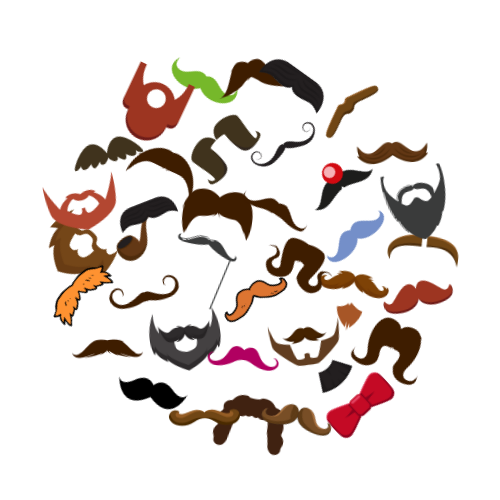
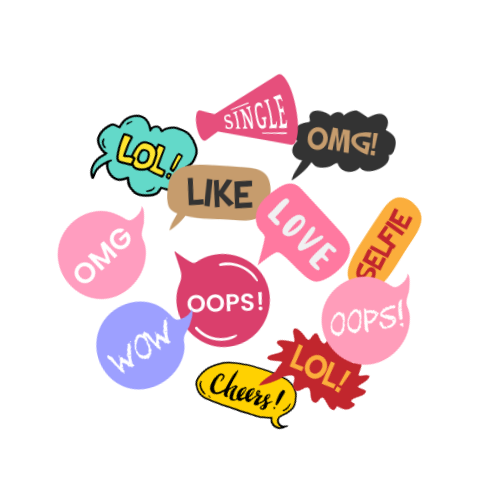
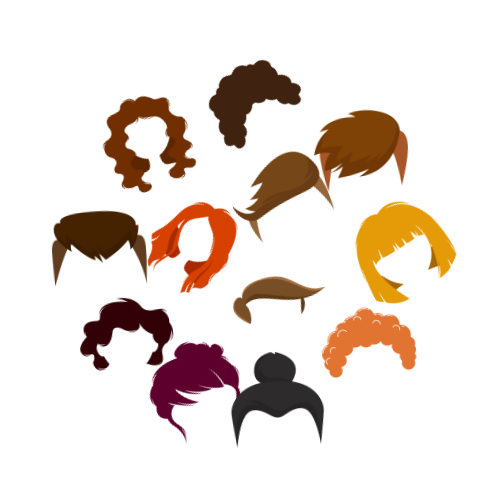
You can create your own emoji set. We recommend choosing 8 or 16 items per category. The total should not exceed 56 items – otherwise the emojis will appear very small.
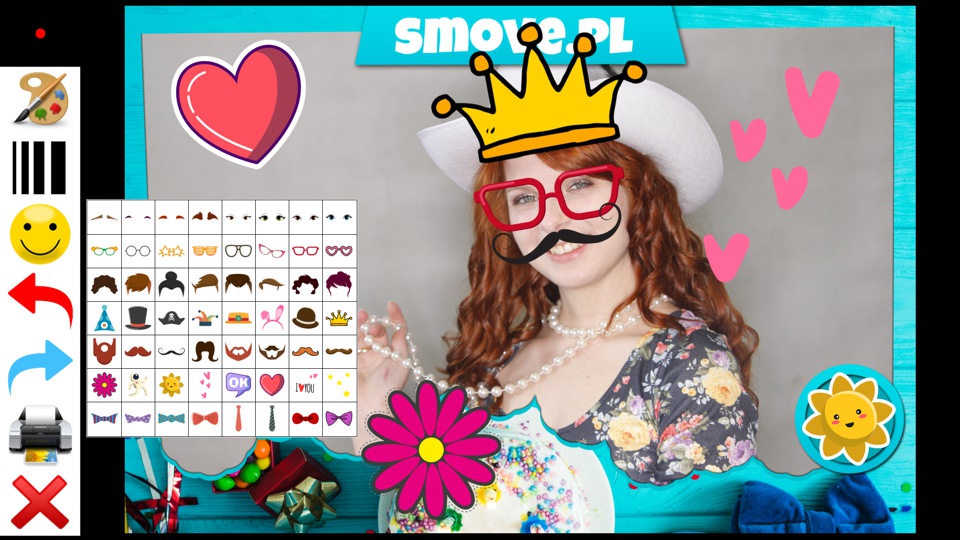
Place your selected emojis in the "emoji" folder located inside the DSLR Remote Pro installation path:
C:\Program Files (x86)\BreezeSys\DSLR Remote Pro\emojis
You’ll find the default set of classic emojis there – you can delete or temporarily move them elsewhere.
How to enable the “emojis and finger drawing” feature
1. Open the advanced settings
2. Go to the "Settings..." tab
3. Check the option “Sign or draw on photos before printing”
Configuration & Advanced Settings
Once the emoji/drawing feature is enabled, start a photo session and wait for the “Draw & Emoji” mode to appear. Then press Ctrl + Shift + Left Click to open the advanced configuration panel.
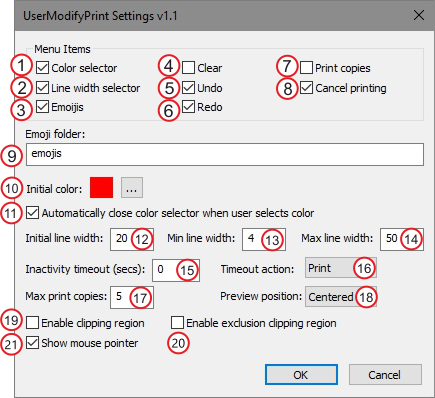
Feature descriptions:
Options 1–8 enable/disable individual tools or features:
- Color palette
- Line thickness
- Emojis
- Clear
- Undo
- Redo
- Number of print copies
- Cancel printing
- Folder with emoji graphics: PNG files with transparency, resolution between 128x128 and 1024x1024 px.
- Default finger-drawing color
- Automatically close the window after selecting a color
- Default line thickness
- Minimum line thickness
- Maximum line thickness
- Time before the “draw & emoji” window auto-closes due to inactivity
- Default action when the window closes automatically (e.g. print, cancel)
- Maximum number of print copies
- Preview position (center, left, right)
By default, users can draw on the entire photo area. The following two options allow you to restrict the drawing area:
- Limit the region where finger-drawing is allowed.
- Define regions where drawing is not allowed (e.g. protect logos or branding in templates).
After selecting one of the options above and confirming with OK, two rectangles will appear – green indicates the drawable area, red marks the exclusion zone.
- Show mouse cursor



